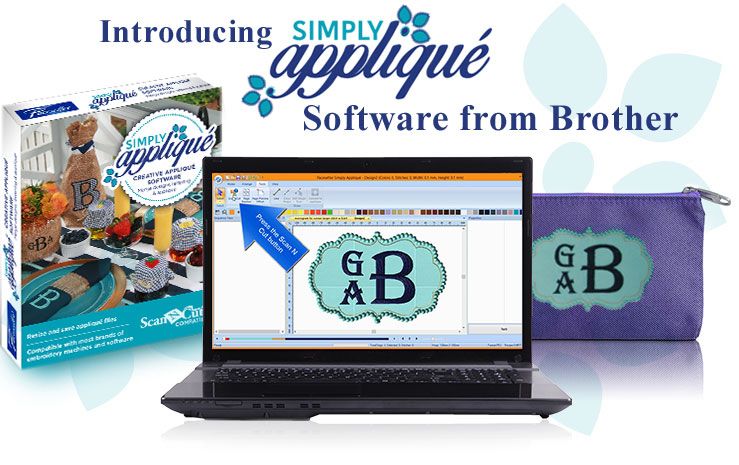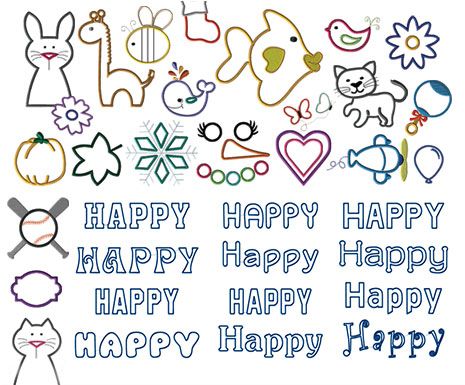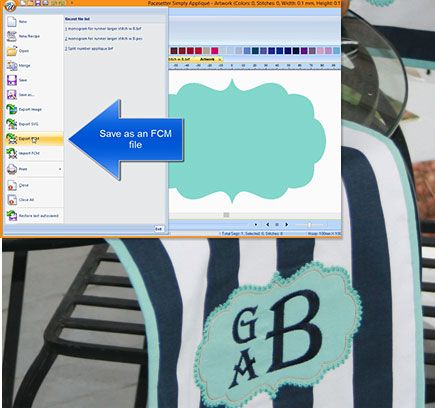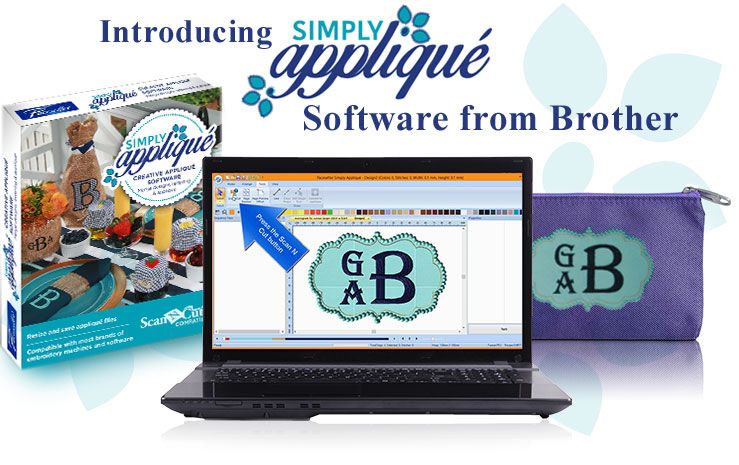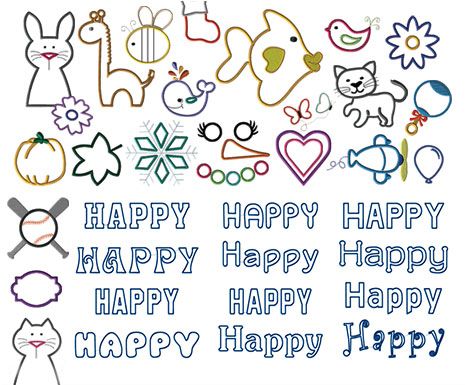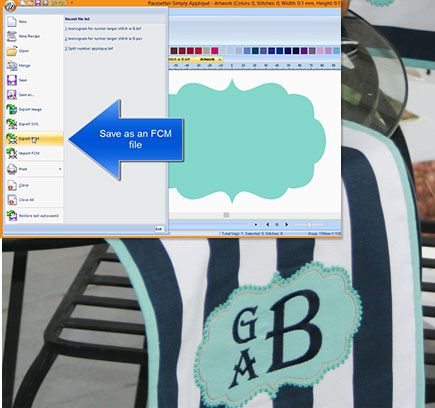If You Embroider, You’ll Simply Love It!
Attention embroiderers: here’s the software you’ve been waiting for! Now you can make superb custom appliqués from a huge selection of exceptional designs and creative options.
Even better, you’ll love the way Simply Appliqué fully integrates with ScanNCut/ScanNCut2 so you can easily cut out your appliqués with ultimate precision. Read all about it, right below!
Reasons to Love Simply Appliqué!
- 12 Appliqué Fonts and 206 Appliqué Designs
- Built-in Embroidery Accent Designs and Fonts131 Embroidery Accent Designs | 9 Built-in Embroidery Fonts | 76 Split Letters
- Merge Your Own Designs from a Variety of Formats
Merge your own designs from a variety of formats with the built-in lettering, accent designs and appliqué designs
- Precision Cut Your Appliqués with ScanNCut/ScanNCut2
- Create Appliqués From ScanNCut Designs
- Expansive Editing Capabilities
- Garment Templates
- 110-Color Thread Chart
- Fit-to-Hoop/Custom Hoop Sizes Capability
- Save Your Work in a Variety of File Formats
- Compatible With Most Brands
- Easy To Use (Watch 'How-To' Videos)
Precision Cut Your Appliqués with ScanNCut/ScanNCut2*
You don’t need a ScanNCut home and hobby cutting machine to use this software, but you’ll love this option to precision cut your appliqués. It makes cutting appliqués simple.
Take an appliqué design, and click the ScanNCut button to turn it into artwork. Then export the file as a cut file in FCM or SVG format.
This product is a direct download
Then use the Brother ScanNCut machine to scan and cut your appliqué.
You can also cut appliqués from sources other than Simply Appliqué by changing the color to the Brother appliqué color and clicking on the ScanNCut button. This creates the artwork for the cut file. Once again, save the file out as an FCM file and take it to the cutting machine to cut the appliqué pieces.
*Colors and specifications may vary by model. Appliqués stitch data also known as Brother Appliqués material color.
Create Applique Files from ScanNCut Designs
Here is how the "Import FCM" process works:
- From the pull-down menu, choose "Import FCM."
- Locate an FCM file and then click "Open."
- Click on the "Tools" tab and choose "Convert to Appliqué."
- The appliqué will be created and ready to save to embroider.
Expansive Editing Capabilities
- Remove Overlap: Eliminate bumps in your work with the "Remove Overlap" feature.
- Change Stitch Patterns: Change the stitch patterns of the built-in lettering to allow larger letters than the parameters suggests.
- Color individual letters: Just simply click the multi-colored lettering button to change the color of each letter.
- Draw your own shapes: You can also draw your own shapes or draw around embroidery designs to create appliqués.
Garment Templates
The garment templates give you realistic previews of your design. Choose from the built-in colors and fabrics, or import your own.
110-Color Thread Chart
The thread chart includes the updated Brother 110-color thread chart.
Fit-to-Hoop/Custom Hoop Sizes Capability
Your designs can be automatically sized to fit virtually all hoop sizes. Ability to create custom hoop sizes keeps your software up-to-date.
Save Your Work in a Variety of File Formats
Save your work as a BRF file, the native format, as well as in your machine format so that you can return later and finish any necessary editing or complete the design.
Compatible With Most Brands
Simply Appliqué is compatible with most brands of embroidery machines and software.
Minimum PC Requirement
Computer: IBM PC or compatible computer
Operation System: Microsoft® Windows® 7, 8 or Windows® 10Processor: Genuine Intel Pentium IV 2GHz or higher
Memory: 1 gigabyte of RAMHard disk free space: Minimum 1 gigabyte
Monitor: 1024 x 768 video resolution with 16-bit color or higherCD-ROM drive: Required for installation
Mouse: Required for operating softwareInternet access: Required to activate license
ELS® Embroidery Lettering SoftwareIn The Box
CD-ROM
Installation GuideUser’s Manual
| Available for purchase online | In-Store Only |
|---|---|
| Color | White |
| Video |